 Free Consultation
(610) 667-7511
Free Consultation
(610) 667-7511
 Free Consultation
(610) 667-7511
Free Consultation
(610) 667-7511

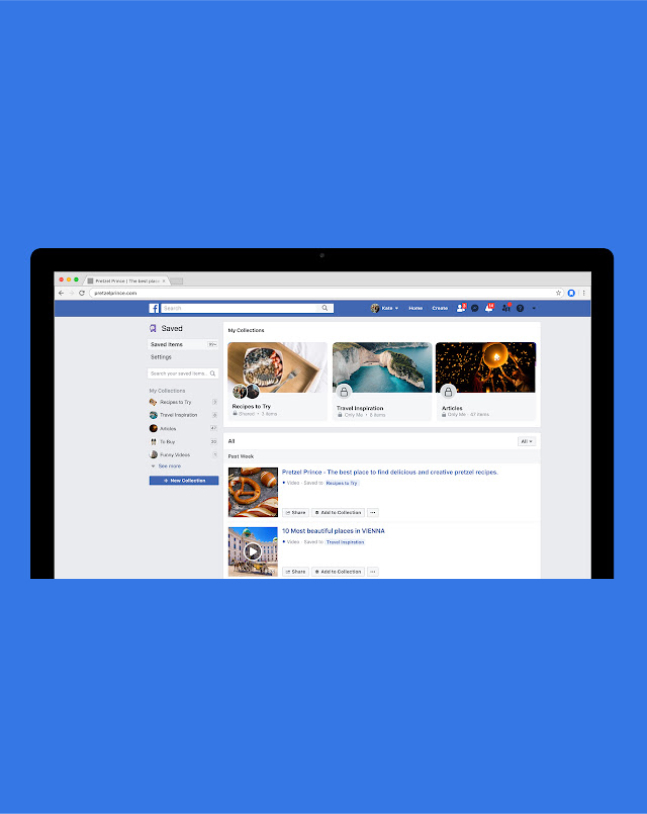
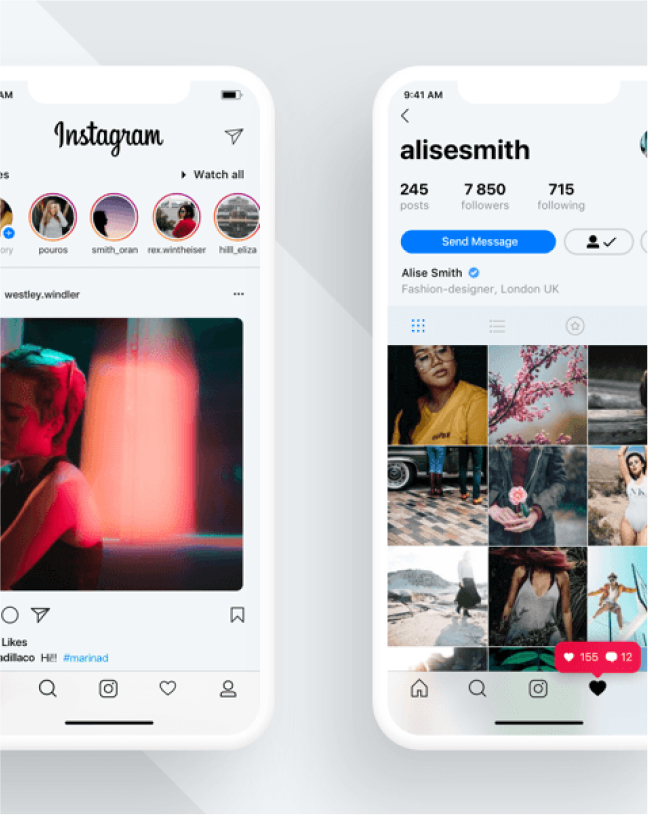
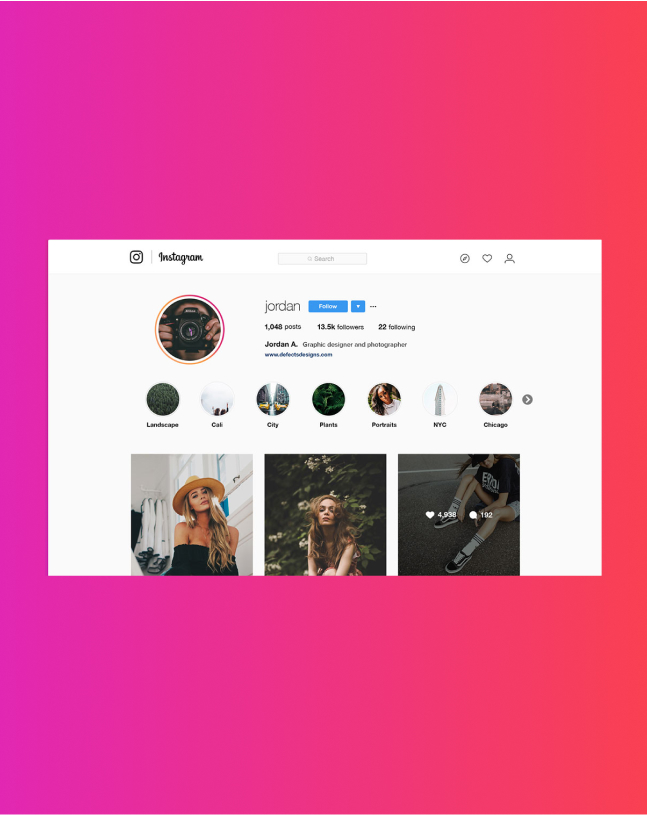
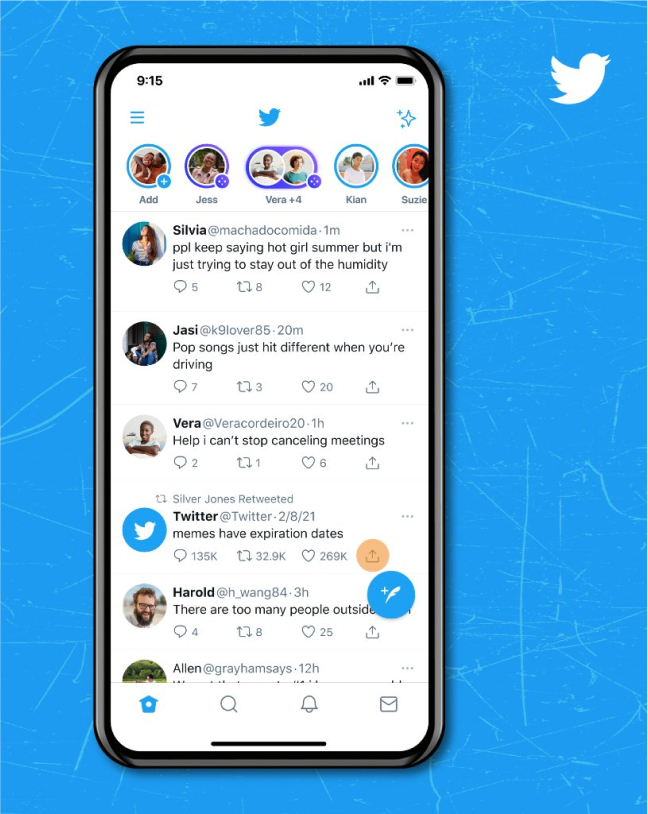
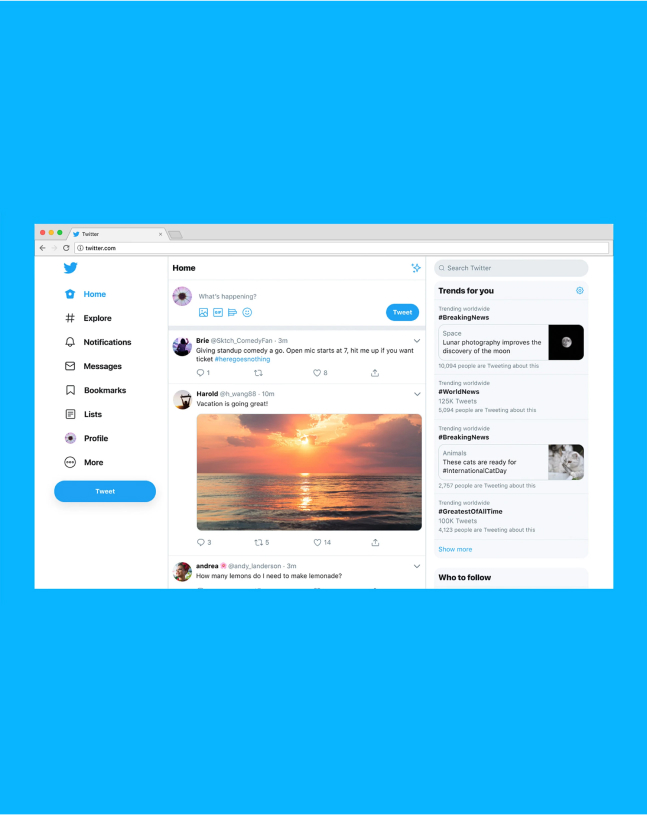
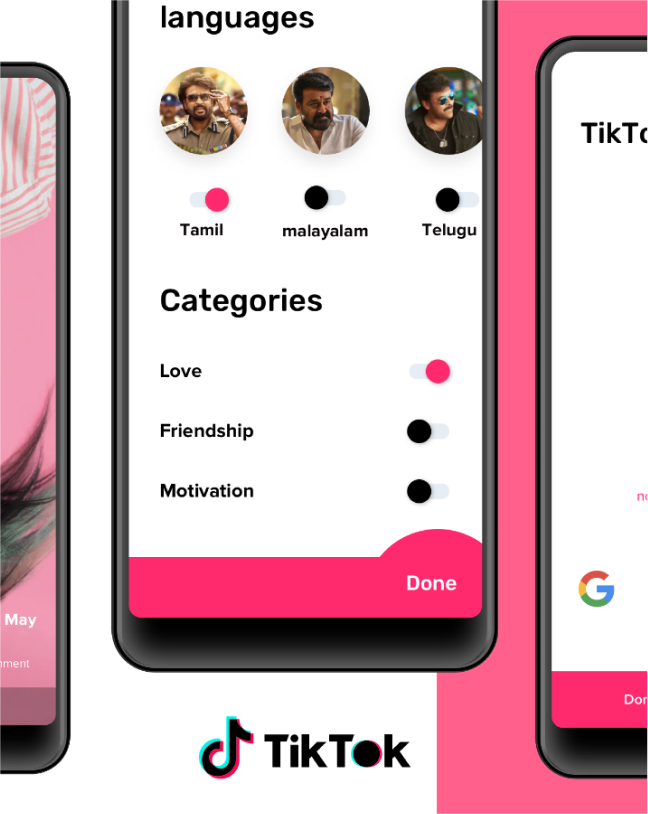
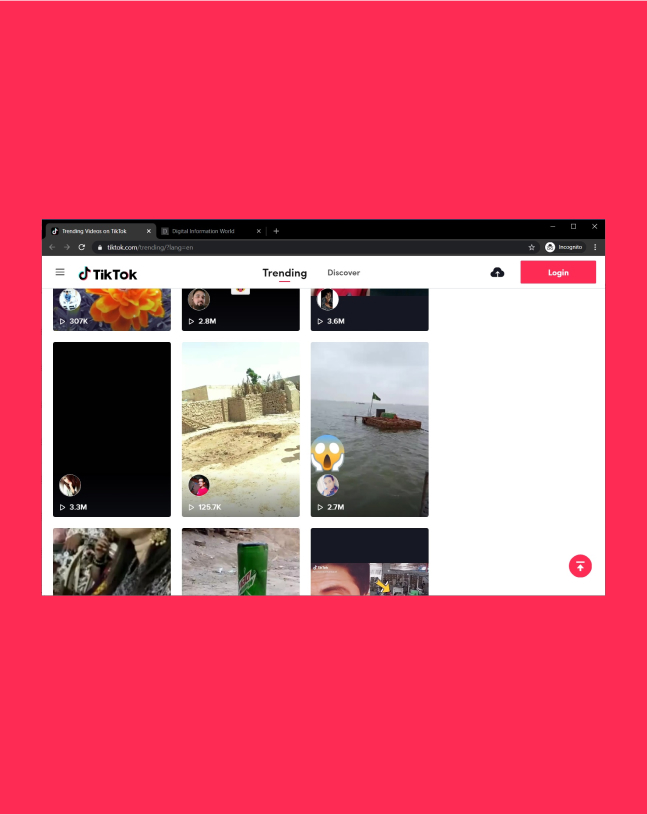
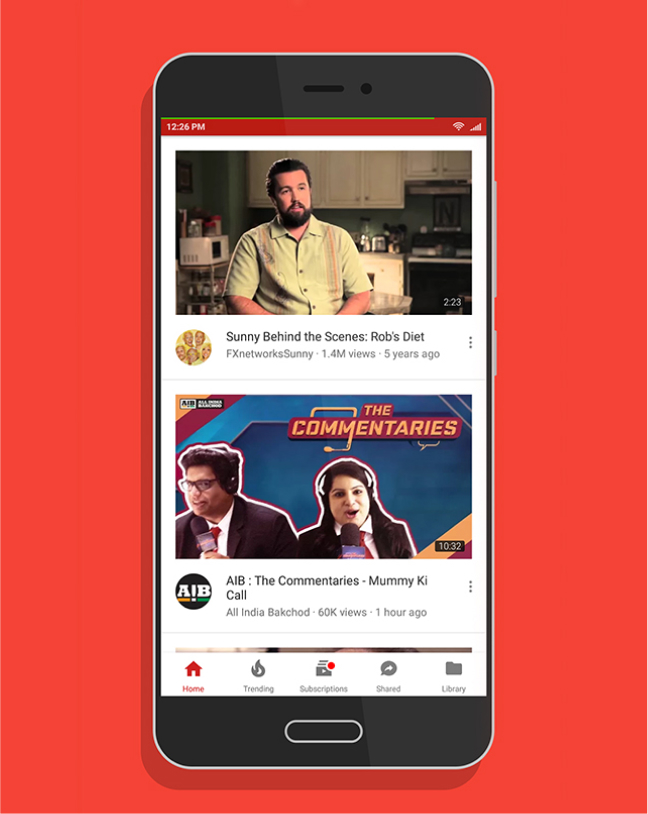
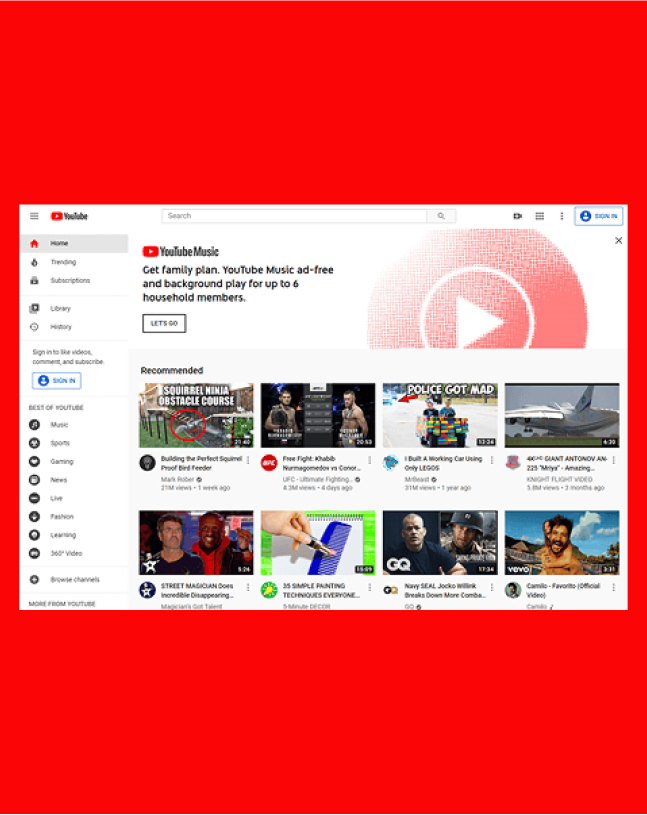
LOWENTHAL AND ABRAMS, P.C.

Contact us for a FREE consultation. No fee unless compensated.